You plug in your adapter to your laptop, and the battery doesn’t charge reliably. Sometimes, your Mac dings to let you know it’s plugged in to power; other times, you have to plug and unplug, or even restart your computer. What’s up?
Battery charging involves three separate elements, so you have to go through a process of troubleshooting to identify which one is faulty.
The battery
For several releases of macOS, Apple has provided alerts and information about the health and status of a laptop’s battery. macOS warns you if something’s actively wrong with a battery when it determines this.
In macOS Catalina and earlier, you can Option-click the battery icon in the menu bar, and get a little more insight about the state of the battery. In macOS Big Sur, there’s a lot more detail about the battery available by default, but the condition is nested more deeply: go to the Battery preference pane, click Battery, and click Battery Health.
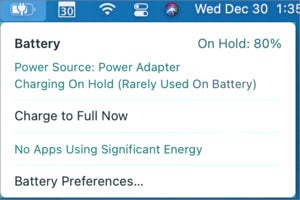 IDG
IDGBig Sur shows the current battery parameters, but not battery health. Click Battery Preferences for that.
The condition should be listed as Normal, but if the battery’s maximum capacity has dropped below a certain point (which Apple doesn’t specify), it might say Service Battery. You may also see one of a number of other messages that Apple doesn’t document, such as Service Recommended, Replace Soon, or Replace Now, all of which have a little more urgency, as the operating system has deemed the battery holds a charge poorly, or even not at all. If the battery dies entirely, an X appears through the battery icon, and the message reads No Battery Available.
In Big Sur through many earlier releases,  you can hold down the Option key and select  > System Information and click the Power item under Hardware in the left-hand navigation bar. Look for Condition there, where you can also see Cycle Count and, on certain models and versions of macOS, Maximum Capacity. The Cycle Count isn’t the number of times you’ve charged, but rather the total capacity of the battery divided by the total energy every used. The more cycles, the lower total capacity the battery has remaining, though it should be both years and hundreds of cycles before you see degradation below 80 percent. (A cycle measures 100 percent of the capacity discharged, not the time between being unplugged and plugged back in. If you deplete to 50 percent on two successive days and recharge to 100 percent, it counts as one cycle.)
In Big Sur, you can also use the Battery preference pane’s Usage History view to examine how and when your battery has been in use and when it’s been recharged. Starting in Big Sur, Apple automatically throttles and adjusts your charging pattern to reduce stressing the battery: it no longer charges the battery to 100 percent at all times, but based on your usage, keeps it at 80 percent whenever possible. Lithium-ion batteries face additional wear when fully charged all the time, which reduces battery life. This chart may reveal a pattern of slow failure.
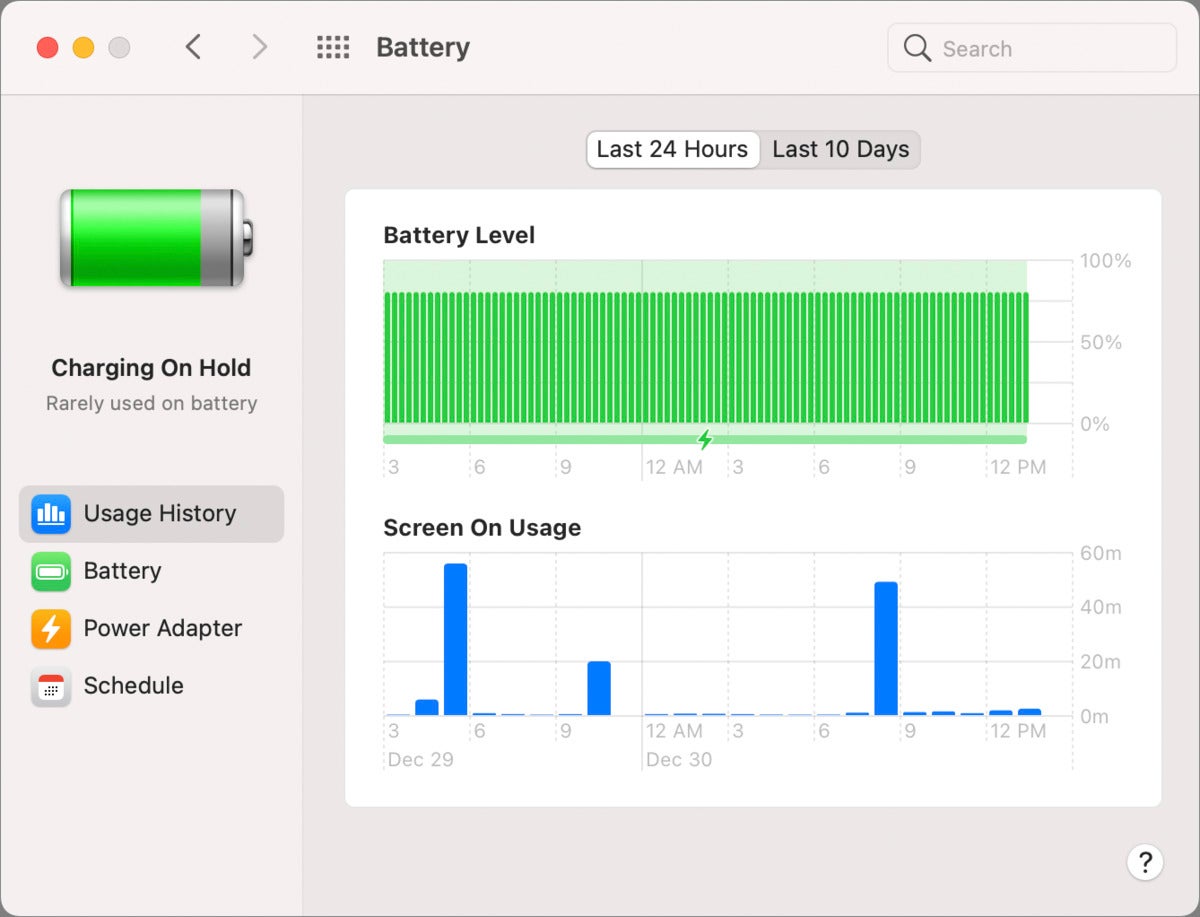 IDG
IDGUsage History in Big Sur reveals the pattern of charging on your laptop.
The adapter
It’s natural to look at your power adapter for signs of wear, like a crushed portion, fraying cable insulation, bent or marked AC plug blades, dirty or bent parts of the laptop connector, or other signs of problems. However, a frequently used adapter may look fine to the eye, but the internal wiring or circuitry and components in the power conversion part that handles AC-to-DC transformation could be on their way out.
If, when you plug in your adapter, your computer doesn’t seem to charge immediately or reliably, see if you can borrow an identical or similar adapter from someone else temporarily to see if it helps. You might even purchase a replacement from a store with a liberal return policy, and keep it if that’s the problem. (For Macs that use MagSafe, please, for your own safety, avoid third-party MagSafe chargers and adapters. Read the reviews to understand the risk you’re taking.)
With MagSafe connectors, find the appropriate matching adapter; Apple has all the information in this note.
For Macs with USB-C ports (released starting in 2015), it’s okay to test with an adapter that’s rated with higher or lower wattage than your laptop, by the way. If you have a laptop that comes with a 29-watt adapter, you can use an 89W one or vice versa: the laptop that requires 29W charges fully when in use with a paired 29W adapter, but it doesn’t pull in more electricity than necessary with a higher-wattage one. Likewise, an 89W laptop can charge with a 29W one, though it may charge very, very slowly or you might even see the battery decline. But you can still check whether the adapter is recognized and the adapter is attempting to charge it.
All of Apple’s USB-C power adapters have a removable charging cable. Try swapping the cable out. You need another one that’s designed to carry the wattage noted. Many USB-C cables are designed with a maximum wattage that’s far below the capacity of the adapter, or can only carry data and low-wattage power over USB, such as is used to charge an iPhone or iPad.
Apple notes also in its notes on troubleshooting USB-C adapters: “Some possible sources of line noise include lights with ballasts, refrigerators, or mini-refrigerators that are on the same electrical circuit as the outlet you’re using. Plugging the power adapter into an uninterruptible power supply (UPS) or an outlet that’s on a different circuit can help.� I have never seen this kind of behavior, nor heard of it from readers, but Apple clearly has.
Charging circuitry in the laptop
If you’ve gone through the above troubleshooting and still have problems, particularly intermittent, the internal components required for charging may be configured incorrectly, failing, or have suffered damage. This can explain why restarting your computer allows it to start charging again, or it might only charge when it’s been shut down, and the components have cooled.
If there’s a setting fault, you can reset the System Management Controller on your Mac, which handles battery charging, fans, sensors, lights, and a number of other active hardware components. Follow Apple’s instructions for your Mac model to reset the SMC, and see if that solves the problem.
If not, your final step is to find service, hopefully under AppleCare. If your AppleCare has expired, I recommend finding a shop (via recommendations from friends and colleagues) that can repair components or source used parts. Because of the integrated nature of power in most of Apple’s laptops, it can be an expensive repair to get a new motherboard or subsystem board, when a used one may work just as well.
This Mac 911 article is in response to a question submitted by Macworld reader Michael.
Ask Mac 911
We’ve compiled a list of the questions we get asked most frequently along with answers and links to columns: read our super FAQ to see if your question is covered. If not, we’re always looking for new problems to solve! Email yours to [email protected]including screen captures as appropriate, and whether you want your full name used. Not every question will be answered, we don’t reply to email, and we cannot provide direct troubleshooting advice.
The post How to figure out if a MacBook power adapter or battery has gone bad appeared first on TechFans.
