If you want to use Disk Utility to format—and more often than not, re-format—a drive in macOS, you may sometimes want to first choose the scheme for backwards or multi-platform compatibility. The scheme defines the overall organization of the drive, which can feel pretty obscure, because you rarely need to change it.
You can select among GUID Partition Map, Master Boot Partition, and Apple Partition Map. For all modern Macs, GUID Partition Map is the only choice and it nearly never needs to be changed; Master Boot Partition is useful for cross-platform drives that can be mounted in Windows and in macOS, as with using the ExFAT format type. (Apple Partition Map dates back to PowerPC Macs.)
The format describes the way divisions in the disk are organized to read as files and directories by an operating system. For drives only mounted on Macs, APFS is the current best choice, but is only backwards compatible a few versions of macOS; for maximum compatibility, pick HFS+, which is labelled “Mac OS Extended (Journaled)� in Disk Utility.
Format always appears when you select an item and click Erase, but Scheme never for you. Why is that? Because you’re displaying only volumes, not drives; nor are they containers (for APFS formatted drives and partitions).
From the View menu in the upper-left corner, select Show All Devices, and you will see the hierarchy of drive > volume (most formats) or drive > container > volume (APFS). Now, you can select a drive, click Erase, and view the Scheme options for the drive as well as the default format type applied when the drive has completed applying the new scheme.
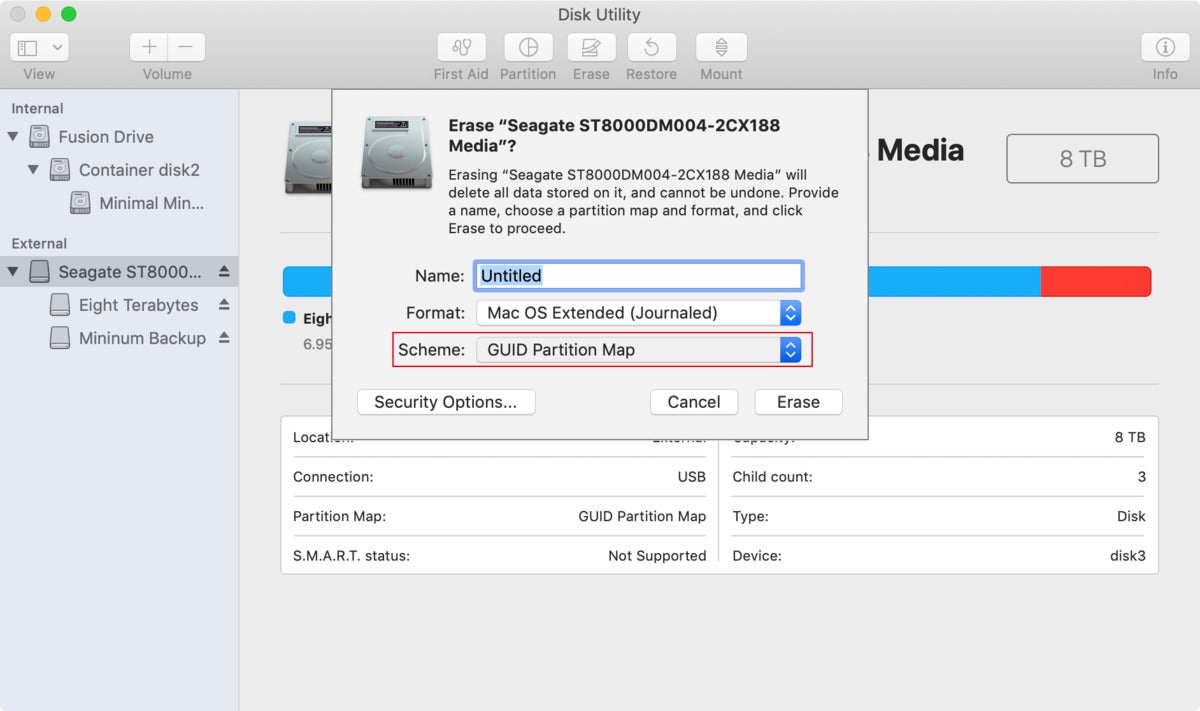 IDG
IDGThe Scheme only appears in Disk Utility (highlighting in red added) when you opt to show all devices.
This Mac 911 article is in response to a question submitted by Macworld reader Joe.
Ask Mac 911
We’ve compiled a list of the questions we get asked most frequently along with answers and links to columns: read our super FAQ to see if your question is covered. If not, we’re always looking for new problems to solve! Email yours to [email protected] including screen captures as appropriate, and whether you want your full name used. Not every question will be answered, we don’t reply to email, and we cannot provide direct troubleshooting advice.
The post Can’t find the Scheme menu in macOS’s Disk Utility? Here’s how to find it appeared first on TechFans.
