Apple has added an intriguing new feature to the Apple Watch, strictly for those that subscribe to its Fitness+ service. Time to Walk allows you to take a walk while listening to a celebrity’s inspiring tale. The catch is, the celebrity was recorded while they were taking a walk as well, so it sounds a bit like they’re walking along with you.
It’s a fun little feature, and while certainly not groundbreaking nor worth subscribing to Fitness+ for on its own, it’s the kind of unique proposition that Apple should continue to add to the service. Here’s how it works.
Start with your Watch settings
Open the Watch app on your iPhone or the Settings app directly on your Apple Watch. Scroll down to Workout and select it. Then scroll down to the end where you’ll see a Time to Walk heading and a toggle to enable “Add Newest Workouts to Watch.� Make sure that is enabled.
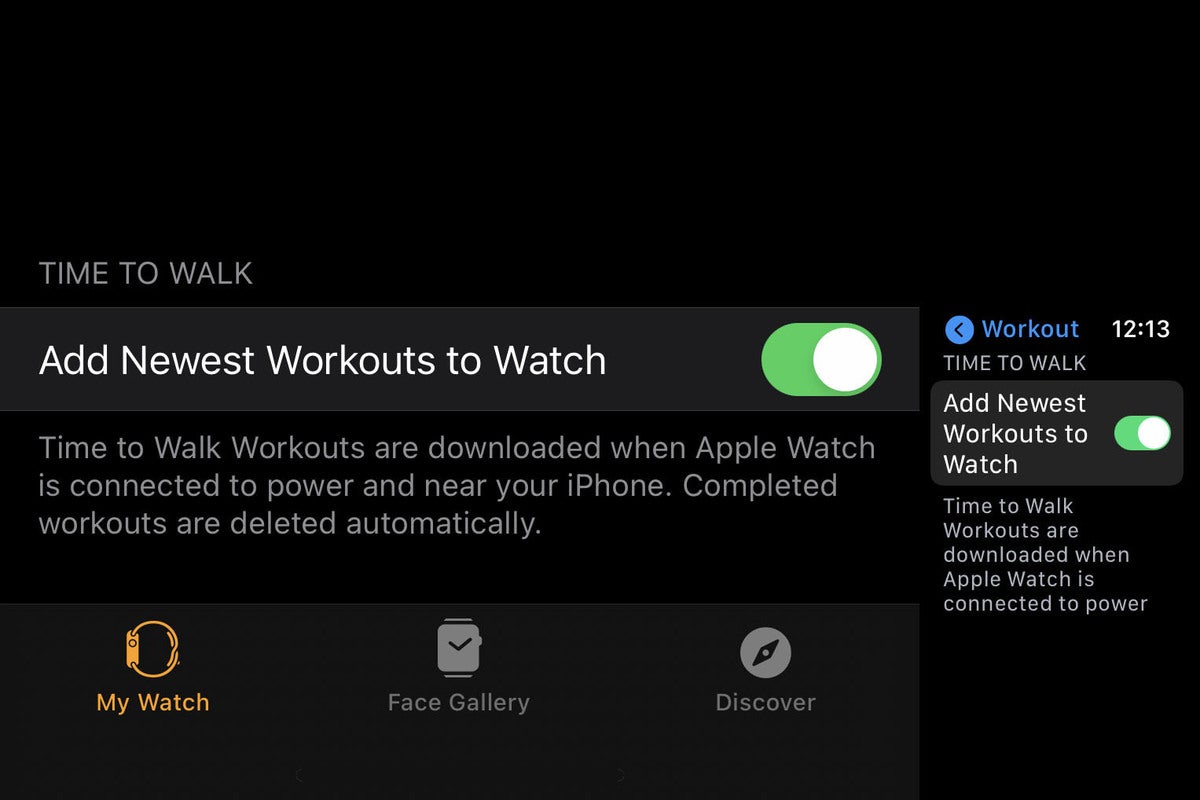 IDG
IDGAutomatically download new episodes to your Apple Watch.
That will ensure new Time to Walk workouts are downloaded to your Apple Watch when it is placed on the charger and within range of your iPhone. If you want to manually add an episode, open the Fitness app on your iPhone, select the Fitness+ tab, and choose Time to Walk. You’ll see a list of all episodes and can manually add them to your Apple Watch.
Next, you’ll want to make sure you have Bluetooth headphones paired with your Apple Watch. If you have AirPods synced with any Apple device that uses the same Apple ID, you’re good to go. If you have other Bluetooth headphones, open Settings on your Apple Watch, then tap Bluetooth and add your Bluetooth device there.
Starting a walk
To begin a Time to Walk workout, just open the Workout app on your Apple Watch. It’s likely that a Time to Walk workout will be at the top of the list, but if you don’t see it, scroll down.
 IDG
IDGPick an episode or learn more about it and the short playlist that follows.
You’ll only see one episode, along with its time and the date it was released, but you can tap the little menu button in the top-right corner of the card to select other episodes.Â
Tap the (i) button in the upper right of each episode card to get more information about that celebrity and see a short playlist of several songs that will play after the episode is done (if you have a subscription to Apple Music).
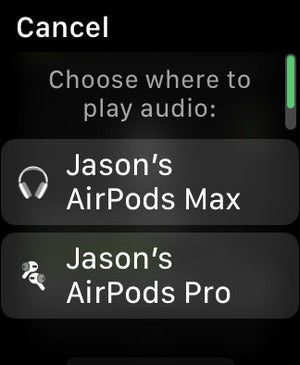 IDG
IDGYou’ll need headphones paired to your watch.
When you select an episode, it will automatically begin playing and start a “Time to Walk� workout on your Apple Watch. If you have multiple paired headphones, it may ask where you want to play the audio. The workout is similar to a regular Outdoor Walk workout, and will track your heart rate, pace, and use GPS to produce a map of your route. You can find all this information and more in the Fitness app.
The post Apple Fitness+: How to use the Time to Walk feature appeared first on TechFans.
